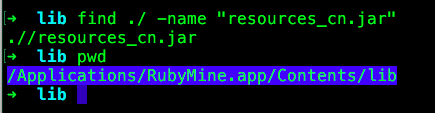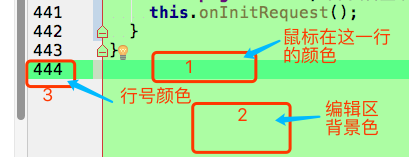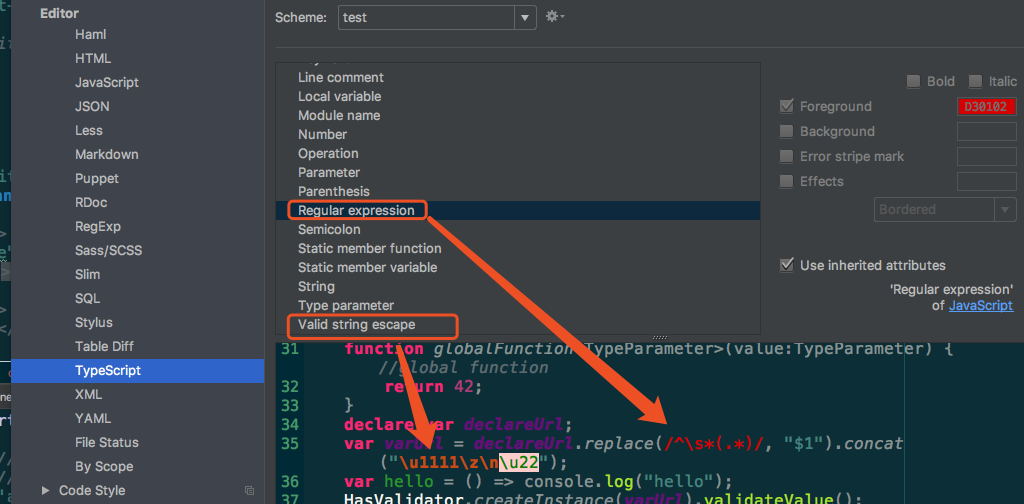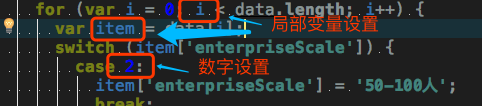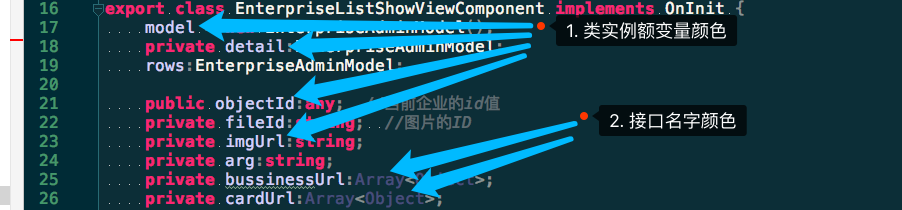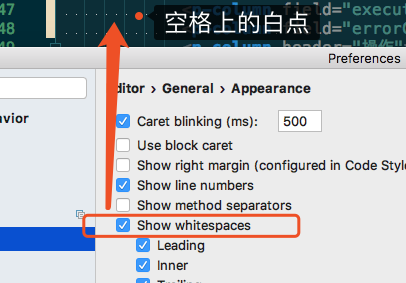[TOC]
1. 其他的习惯设置
- RubyMine2016.3自动补全默认第一个选项配置:http://blog.csdn.net/lj_550566181/article/details/53504208
- rubymine2016官方文档英文:https://www.jetbrains.com/help/ruby/2016.3/reference.html
3. rubymine2016 汉化
参考链接: http://www.jb51.net/softs/516343.html
rubymine2016安装教程
下载链接: https://pan.baidu.com/s/1c2ou9w8 密码: kqjh
RubyMine 2016汉化包使用方法:
解压后,里面有个文件resources_cn.jar,把这个文件复制到/Applications/RubyMine.app/Contents/lib中
如果没有resources_cn.jar,怎按照下面的步骤来制作resources_cn.jar:
1、链接: https://pan.baidu.com/s/1pLlWpSn 密码: yptn 下载汉化包
2、将/Applications/RubyMine.app/Contents/lib目录下的resources_en.jar文件复制出来,并更名resources_cn.jar
3、双击打开resources_cn.jar(注意是打开而不是解压出来),将下载的汉化包zh_CN目录下的所有文件拖到刚才打开的resources_cn.jar文件内的messages目录中,并保存。
4、将resources_cn.jar文件复制回/Applications/RubyMine.app/Contents/lib
4. rubymine 编辑器代码自动缩进设置
preferences(cmd + ,) -> Editor -> Code Style:
Indents Dection -> detect and use existing file indents for sditing(检测并使用现有的文件缩进进行编辑) 对号去掉
EditorConfig -> Enable EditorConfig support 对号去掉
根据代码语言进行缩进设置: (TypeScript) Editor -> Code Style -> TypeScript -> Tabs and Indents
5. rubymine 颜色设置
整体风格颜色(主题颜色)
preferences(cmd + ,) -> Editor -> Color Scheme -> Scheme: 选择一款喜欢的主题
其中 default 主题是窗口是白色的,其他的有黑色的
正则表达式颜色
preferences(cmd + ,) -> Editor -> Color Scheme -> TypeScript -> Regular expression -> foreground
字符串转义 颜色设置
preferences(cmd + ,) -> Editor -> Color Scheme -> TypeScript -> valid string escape -> foreground
1. 输入行的背景色
preferences(cmd + ,) -> Editor -> Colors & Fonts -> General -> Editor -> Caret row
2. 代码编辑区背景色
preferences(cmd + ,) -> Editor -> Colors Scheme -> General -> Text -> Default test -> background
3. 行号字的颜色设置
preferences(cmd + ,) -> Editor -> Colors Scheme -> General -> Code -> Line number
行号背景色设置
preferences(cmd + ,) -> Editor -> Colors Scheme -> General -> Editor -> Gutter background
4. 鼠标选择区域前景色(字体颜色)
preferences(cmd + ,) -> Editor -> Colors & Fonts -> General -> Editor -> Selection background
5. 鼠标选择的背景色
preferences(cmd + ,) -> Editor -> Colors & Fonts -> General -> Editor -> Selection foreground
6. 字符串的颜色设置
preferences(cmd + ,) -> Editor -> Colors & Fonts -> Language Defaults -> String -> String text -> Foreground
这是通用的设置,如果想某种语言字符串颜色特定 以ruby语言为例:
preferences(cmd + ,) -> Editor -> Colors & Fonts -> Ruby -> String -> Foreground
如果勾选了 Use inherited attributes则会使用上面的设置,在这里也告诉了此处默认的设置位置String -> String text of Language Defaults
7. HTML代码<div class= "line"> × </div >
class=颜色背景色设置 preferences(cmd + ,) -> Editor -> Colors & Fonts -> Language Defaults -> Markup -> Attribute ->
Foreground 字体颜色, Background 背景色×颜色背景色设置
preferences(cmd + ,) -> Editor -> Colors & Fonts -> Language Defaults -> Markup -> Entity ->
Foreground 字体颜色, Background 背景色< />颜色背景色设置
preferences(cmd + ,) -> Editor -> Colors & Fonts -> Language Defaults -> Markup -> Tag ->
Foreground<颜色, Background 背景色
8. <div><span>企业信息管理dsdsddddd</span></div>
- div span 字体的颜色设置
preferences(cmd + ,) -> Editor -> Colors & Fonts -> Language Defaults -> Keyword -> Foreground - 没有被任何符号包含(企业信息管理ds)的字体颜色 设置
preferences(cmd + ,) -> Editor -> Colors & Fonts -> General -> Text -> Default text -> Foreground
9. 局部变量颜色设置
preferences(cmd + ,) -> Editor -> Colors & Fonts -> Language Defaults -> Identifiers -> Local variable -> Foreground
其他语言个性化设置(JavaScript): Editor -> Colors & Fonts -> JavaScript -> Local variable -> Foreground
10. 数字颜色设置
preferences(cmd + ,) -> Editor -> Colors & Fonts -> Language Defaults -> Number -> Foreground
11. 行注释,块注释 颜色修改
preferences(cmd + ,) -> Editor -> Colors & Fonts -> Language Defaults -> Comments -> Line comment -> Foreground
12. git 新增行,修改行,删除行 颜色标记修改
2016版的:
- git 新增行标记颜色修改:
preferences(cmd + ,) -> Editor -> Colors & Fonts -> General -> Gutter -> Added lines -> Background - git 删除行标记颜色修改:
preferences(cmd + ,) -> Editor -> Colors & Fonts -> General -> Gutter -> Deleted lines -> Background - git 修改行标记颜色修改:
preferences(cmd + ,) -> Editor -> Colors & Fonts -> General -> Gutter -> modified lines -> Background
2017版的:
- git 新增行标记颜色修改:
preferences(cmd + ,) -> Editor -> Colors Scheme -> VCS -> Editor Gutter -> Added lines -> Background - git 删除行标记颜色修改:
preferences(cmd + ,) -> Editor -> Colors Scheme -> VCS -> Editor Gutter -> Deleted lines -> Background - git 修改行标记颜色修改:
preferences(cmd + ,) -> Editor -> Colors Scheme -> VCS -> Editor Gutter -> modified lines -> Background
13. git diff 弹窗 真实背景色
preferences(cmd + ,) -> Editor -> Colors & Fonts -> General -> Text -> Background in readonly file - Background
14. 编辑器 分隔线颜色设置
- 分隔线颜色设置:
preferences(cmd + ,) -> Editor -> Colors & Fonts -> General -> Editor -> Tear line -> Foreground - 选择分隔线颜色设置:
preferences(cmd + ,) -> Editor -> Colors & Fonts -> General -> Editor -> Tear line selection -> Foreground - 右边线颜色设置:
preferences(cmd + ,) -> Editor -> Colors & Fonts -> General -> Editor -> Right margin
15. 垂直缩进线颜色设置
preferences(cmd + ,) -> Editor -> Colors & Fonts -> General -> Code -> Vertical indent guide -> Background
16. 括号匹配颜色
preferences(cmd + ,) -> Editor -> Colors & Fonts -> General -> Code -> Matched brace -> Background
17. 鼠标光标颜色
preferences(cmd + ,) -> Editor -> Colors & Fonts -> General -> Editor -> Caret
18. 折叠文本颜色
- 折叠文本三个点颜色:
preferences(cmd + ,) -> Editor -> Colors & Fonts -> General -> Text -> Fold text -> Foreground
- 折叠文本背景色:
preferences(cmd + ,) -> Editor -> Colors & Fonts -> General -> Text -> Fold text -> Background
19. 注入语言片段背景色修改
preferences(cmd + ,) -> Editor -> Colors & Fonts -> General -> Code -> Injected language fragment -> Background
20. 光标定位变量一样的 颜色
- 光标在变量定义处:
preferences(cmd + ,) -> Editor -> Colors & Fonts -> General -> Code -> Identifier under caret(write) -> Background - 变量一样其他变量的背景色:
preferences(cmd + ,) -> Editor -> Colors & Fonts -> General -> Code -> Identifier under caret -> Background
21 export class EnterpriseListShowComponent implements OnInit {
export classkeyword 关键字颜色设置 (JavaScript) Editor -> Colors & Fonts -> JavaScript -> Keyword -> Foreground
如果勾选了: Use inherited attributes ,则: Language Defaults -> Keyword- 类名字颜色设置
(JavaScript) Editor -> Colors & Fonts -> JavaScript -> Class -> Foreground
如果勾选了: Use inherited attributes : Language Defaults -> Classes -> Class name
22. 实例成员方法名颜色设置:
(JavaScript) Editor -> Colors & Fonts -> JavaScript -> Instance member function -> Foreground
如果勾选了: Use inherited attributes,则: Language Defaults -> Classes -> Instance method
23. 方法参数颜色设置 Parameter
- 方法参数颜色设置:
(JavaScript) Editor -> Colors & Fonts -> JavaScript -> Parameter:
Foreground, 字体颜色
Background, 背景色
如果勾选了: Use inherited attributes,则: Language Defaults -> Indentifiers -> Parameter
24.实例变量颜色,接口颜色
- 类实例变量颜色设置:
(TypeScript)Editor -> Colors & Fonts -> TypeScript -> Instance member variable -> Foreground
如果勾选了: Use inherited attributes,则: JavaScript -> Instance member variable
(通用) Editor -> Colors & Fonts -> Language Defaults -> Classes ->Instance field -> Foreground - 接口颜色设置:
(TypeScript)Editor -> Colors & Fonts -> TypeScript -> Interface -> Foreground
如果勾选了: Use inherited attributes,则: Language Defaults -> Classes -> Interface name
25. 搜索结果的颜色背景色设置:

preferences(cmd + ,) -> Editor -> Colors & Fonts -> General -> Search Results -> Text search result
搜索结果字体颜色: Foreground ,搜索结果背景色: Background
6. 当回车后,按删除键后又回到了上一行,禁止
Smart Keys,这个选择一下:
preferences(cmd + ,) -> Editor -> General -> Smart Keys -> Backspace -> Unident: To nearest indent position
Code Style,这里设置一下:
Editor -> Code Style:
EditorConfig -> Enable EditorConfig support把这里的对号去掉
根据编程语言进行相应设置:
Editor -> Code Style -> TypeScript -> Tabs and Indents
7. Editor Tabs 编辑器标签页设置,显示正在编辑文件的路径
https://www.jetbrains.com/help/ruby/2016.3/editor-tabs.html?search=editor%20tabs
- 显示编辑文件的路径:
rubymine左上角 -> View -> navigation Bar , 前面打上对号。
8.工具栏显示与隐藏
rubymine左上角 -> View -> Toolbar , 前面打上对号。
9.关闭rubymine代码自动保存功能
https://www.jetbrains.com/help/ruby/2016.3/saving-and-reverting-changes.html
在编辑TypeScript代码的时候,由于自动保存导致每写一点代码,服务都会从新编译运行,因此需要关闭自动保存:
preferences(cmd + ,) -> Appearance & Behavior -> System Settings -> Synchrogazation(同步):
save file on frame deactivation(鼠标光标停止的时候保存文件,好像这么理解), 把这个前面的对号去掉,就可以在编辑时不会自动保存了。
Synchronize file on frame or editor tab activation, 这个是否去掉暂时不知道,
12. 代码折叠设置
https://www.jetbrains.com/help/ruby/2016.1/code-folding.html#using_folding_comments
preferences(cmd + ,) -> Editor -> General -> Code Folding:
-> Show code folding outline: 这个打上对号,就会显示代码折叠的提示线。
-> Collapse by default: 这下面是默认折叠的代码块的选项,哪个不想默认折叠把前面的对号去掉就可以了。
14. 编辑器代码自动换行
当代码一行太多的时候,如果不选择软换行,那么就会把编辑区右移,会很费劲,这时可选择软换行,在下一行接着显示这行的内容。

preferences(cmd + ,) -> Editor -> General:
Soft Wraps -> Use soft wraps in editor , 前面打上对号,就会自动软换行。
21. 代码从新格式化格式设置
冒号后有一个空格,从新格式化设置:
preferences(cmd + ,) -> Editor -> Code Style -> TypeScript -> Spaces -> After type reference colon':'打上对号
22. 关闭TypeScript 自动编译
preferences(cmd + ,) -> Languages & Frameworks -> TypeScript:
Compiler: Enable TypeScript Compiler 去掉前面的对号,就不会自动编译了。
23. 显示/隐藏 编辑器中空格上的白点
preferences(cmd + ,) -> Editor -> General -> Appearance -> show whitespaces ,点击选中或取消。
24. 显示/隐藏 编辑器 代码块垂直线
preferences(cmd + ,) -> Editor -> General -> Appearance -> Vertical indent guide ,点击选中或取消。
25. 显示/隐藏 编辑器 行号
preferences(cmd + ,) -> Editor -> General -> Appearance -> show line numbers
2. 显示/隐藏 编辑器 右边距
preferences(cmd + ,) -> Editor -> General -> Appearance -> show right margin
编辑器标签的设置,由单行显示变多行(打开的文件名):
preferences(cmd + ,) -> Editor -> General -> Editor Tabs:
Tab Appearance -> Show tabs in single row(在单行显示标签), 对号去掉。
Tab Closing Policy(选项卡关闭策略) -> Tab limit(选项卡限制) , 里面的数字改大一点
编辑过的文件名标记星号,知道修改了什么文件
preferences(cmd + ,) -> Editor -> General -> Editor Tabs:
Tab Appearance -> Mark modified tabs with asterisk (标记修改过的标签为星号),打上对号。